Installation manual
DataDisplay BMW E8X (1-Series)
Current status: 2018-02-21
Disconnect the battery before installation!
Installation is only to be carried out by qualified personnel!
1 delivery contents

- Display with frame
- Harness for Controller & Junctionbox
- Displaywire
- 1x USB cable (for updates)
- 2x Housings
2 Required tools
- Depending on the vehicle Torx T20 or 8 / 10mm ratchet
- Plastic wedge (optional)
- flat screwdriver
- Small flat-head screwdriver or paperclip (to pin out the contacts)
- Small file or side cutter (for a small recess of the display cable)
3 Disassembly
3.1 Disassembly of the air vent
Pull out the air vent at the top first. (Use plastic wedge if necessary)

If the fresh air unit has been levered out at the top, pull it slightly forward and up.
Next, disconnect the plug for the switching unit:

Remove the air vent.
In order to remove the front panel of the air vent, the circlips must be gently bent upwards around and pulled lightly at the panel.

After the front panel has been removed, the air vent unit can be taken out to the front. To remove the rear air guides slightly pull the housing apart.
That the display cable is not squeezed, a small recess must be filed / cut with a file or a side cutter into the lower part.
It is important that if the front panel with the display is plugged back on the cable is not squeezed.

Insert the display cable into the display and put it into the front panel, then carefully thread the "tabs" on the front panel into the chassis. Make sure that the display with the connected display cable remains in position. It is recommended to first thread the underside of the front panel past the air vents and then fold in the front panel at the top.

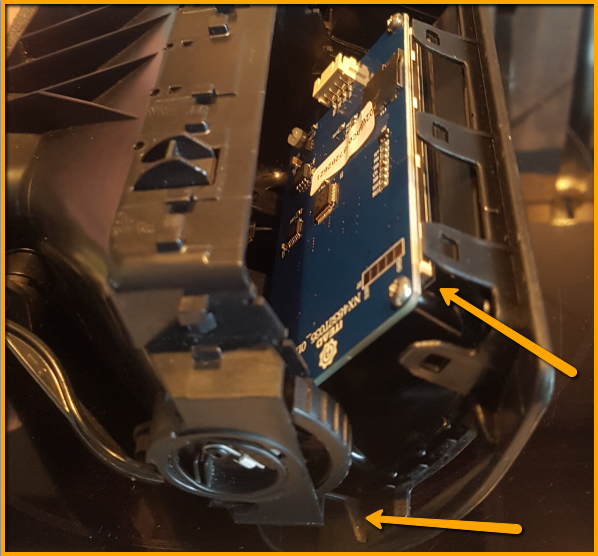
3.2 Dismantling passenger footwell
Now the cover can be removed under the glove box.
Usually there are two Torx T20 screws (or 10mm hexagon screws) on each side which need to be removed. In addition, there is a spreader rivet on the left side in the direction of the transmission tunnel. This must also be removed. Use a flat-head screwdriver to lever out the pin in the middle and pull out the pin. Now the rivet can be removed.

The cover can now be carefully lowered. Attention, there is still a plug connection of the footwell lamp to disconnect.

Now that the way is clear from the fresh air grill to below the glove box, the display cable can be laid.
On the right (passenger) side of the opening where the fresh air grill was, you can push the display cable down.

Put the fresh air grill unit back in the dashboard.
First put the underside into the recess from the top and then fold the fresh air grill back to the top.
4 Connection JunctionBox/Controller
The JunctionBox is freely accessible in the passenger footwell without the fairing.
This one has a black and a blue plug.
The side on which the connectors are located (left / right) may vary.
However, the following always applies: The CAN bus is at the blue plug and the power supply is always on the black plug.
The cable colors from the wiring harness (DataDisplay Controller):
Red / yellow: power supply from JunctionBox (black connector pin 1)
Brown: Ground (GND) from the JucntionBox (black connector pin 6 pin)
Red / Blue: CAN_High from JunctionBox (blue connector pin 1 pin)
Red: CAN_Low from JunctionBox (blue connector pin 2)
Attention, the colors on the JunctionBox are 99% identical to those on the cable harness of the new controller. However, it may occasionally happen that the 12 volt power supply is not red / yellow. Here should be checked twice that the pin number is correct. Red / yellow, red / white are the common colors.
In vehicles without navigation device, it may be that the pin 1 on the black connector is not used. In this case, it is merely pinned, nothing has to be pinned out here.
Illustration here with black plug left and blue right:
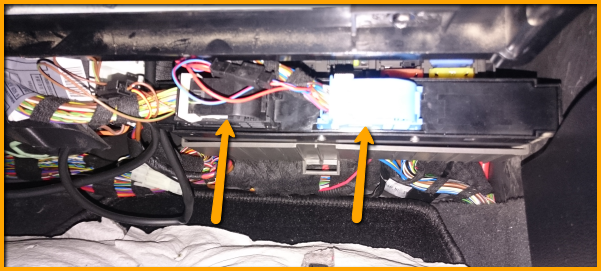
Next, the blue plug is unlocked.
To do this, press the latch and fold the safety latch around.

The plug is pressed a piece from the JunctionBox and you can pull off this.
To remove the connector housing, the sides must be pushed apart. This can be done with your hands or you can use a flat-head screwdriver.

When pushing apart, carefully push the housing backwards so the plugs come out.

Now the cables Pin 1 (CAN_High with the color red / blue) as well as Pin 2 (CAN_Low with the color red) are pinned out. Use a small flat-head screwdriver, a needle or something similar. The crimp contacts have a flag which works like a barb. This flag must be pressed and at the same time carefully (!) Pulled on the cable.
Attention: the flag can snap in a second time in the intermediate opening. Here you have to press again (Drücken 2 in picture bellow).

As already mentioned, pin 1 is CAN_High and is plugged into the supplied socket housing.
It is important to ensure that the colors match the wiring harness when the connectors are connected.
CAN_High should be piped in on the right side (depending on the viewing).
The open end of the wiring harness is pinned in place in the connector of the JunctionBox. (Pin1 = Blue / Red | Pin2 = Red)
When piecing in, you should make sure that the flag also locks in place - Applies to the supplied socket housing and the plug of the JunctionBox.
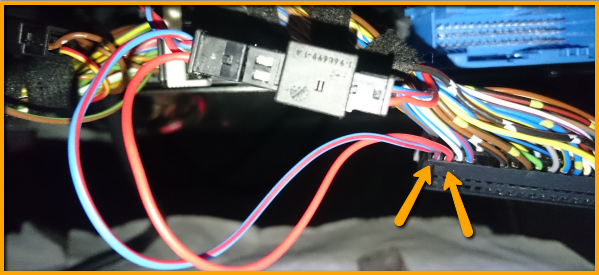
Thus, the controller is integrated in the can-bus circuit.
When this blue plug is done, the housing can be pushed back and plugged into the junction box. Fold the circlip again and check the plug for tightness.
The power supply (black plug) is handled similarly.
Remove the black connector and housing.
Pin 1 (in the following picture brown / green but in most cases red / yellow or red / white) is pinned and pinned into the supplied socket housing (right side - check compliance with the controller wiring harness!). The red / yellow cable of the wiring harness is plugged into pin 1 of the connector. It can also happen (especially if no navigation device is installed) that no cable is sitting here. So only the red / yellow cable of the DataDisplay must be plugged.
Pin pin 6 with the color brown and pin in the socket housing. The brown wire of the wiring harness is nipped in the same place.

If the contacts have been inserted into the supplied socket housings, the locking clip must still be pressed until it snaps into place.

The black plug can be reconnected to the JunctionBox.
Attention, never plug the power supply to the CAN bus and vice versa!
The two plugs are now fitted to the cable harness.
Check again that the colors are exactly the same. If something has been done wrong here high costs can arise due to defective vehicle electrics!

The display cable and the controller can now also be plugged in. The guide lugs must point upwards.
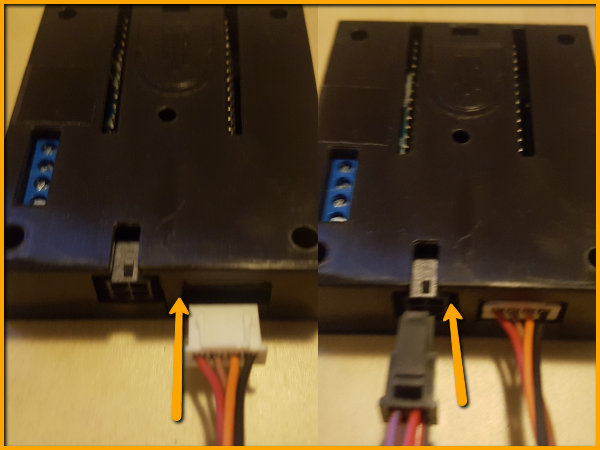
The USB cable for updating can be placed in the glove compartment from the back. So this is always up for updating accessible and well stowed.
WARNING: Plug in the plug only with caution and without force! Danger of breaking off!
The USB cable only fits one way into the controller.
If you try to plug it in the wrong way, the USB socket can break!
The bevelled corners of the plug must face down.

Close the cover of the passenger's footwell and stow the controller at the appropriate actuator.
The DataDisplay by AK-Motion is now ready for use.
Have fun with it
5 Technical specifications
- working voltage 7V - 36V
- Current < 100mA (0mA after vehicle standby about 30-60 minutes after shutting off)
- current consumption 1.0A@12V
- input 12W
- Display Output: 5V
- Temperature range -40°C bis +85°C
- weight ca. 100g
- Dimensions 52 x 52 x 25 mm (B x H x T)



